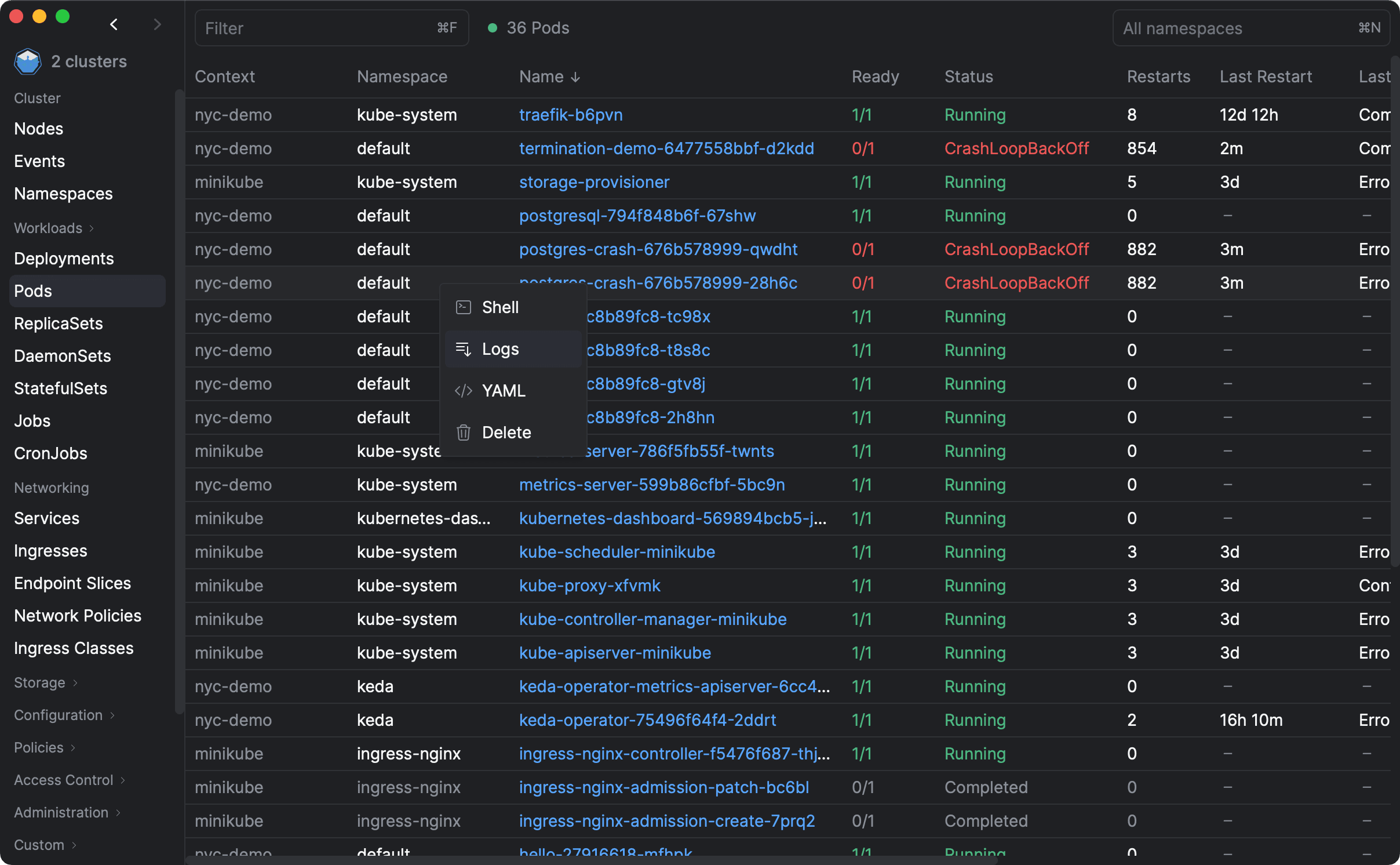Viewing and analyzing logs is part of most developers' daily routines. It is a critical part of the development process, and it is important to be able to view and analyze logs in a way that is easy to access and use.
While you can use Kubectl to view logs, it's not always easy to remember the exact command to use and its parameters.
Aptakube gives you a powerful log viewer that allows you to view logs from multiple pods and containers at the same time. Pod and container names are colorized to make it easy to distinguish between them.
How to use the Log Viewer
Logs are aggregated based on all pods owned by the resource. You can find the Logs tab on the Resource View of Pods, Deployments, ReplicaSets, DaemonSets, StatefulSets, and Services.
While Services don't own pods, they often target pods using their selector, so we show logs from all selected pods.
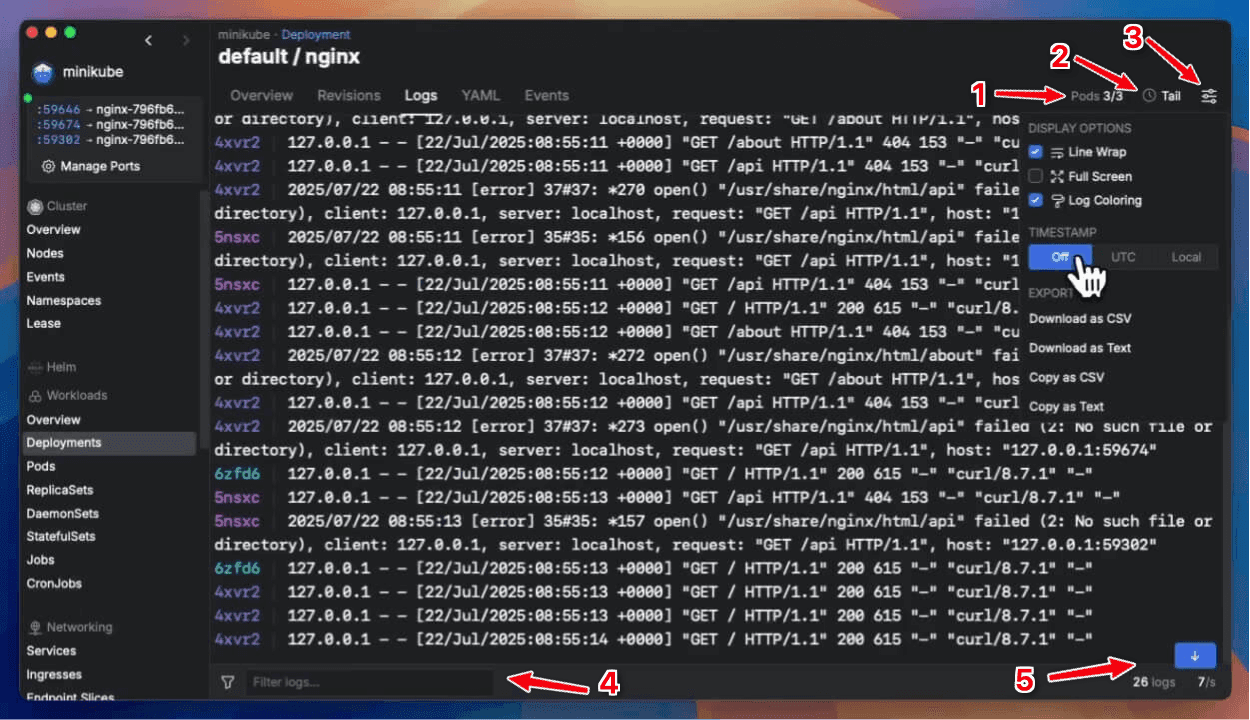
- Pods & Containers: Select which pods and containers would you like to view the logs from.
- Time Since: Defines how far back to look for logs.
Live Tailmeans that only new logs are shown. Useful to view real-time logs.Terminatedwill show logs from previously terminated containers (if any). Useful to view logs from crashed/errored containers.{X}h ago or {X}d agowill show logs from the last X hours or days.
- Settings: Extra configuration for your Log Viewing experience, such as Line Wrap, Full Screen and Coloring, as well the option to download logs or copy them to the clipboard.
- Filter: Filter or Find logs using keywords. Aptakube will highlight the keywords in the logs and the option to navigate to the next or previous occurrence.
- Stats: Stats for how many logs were found, logs frequency (logs per second), and the option to follow the logs in real-time.